Do you want to add your favorite music to your Fitbit Versa or Fitbit Versa 2 smartwatch? If yes, then this guide is for you because today will show you exactly how you can add music to your Fitbit Versa or Fitbit Versa 2 smartwatch.
Here’s how you can add music to your Fitbit Versa smartwatch.
Can You Stream Music on Fitbit Versa?
Fitbit Versa does not have a built-in capability to stream music. However, the watch allows you to control the music that you are streaming. Using it, you can start or stop music, change tracks, and control the volume of your mobile. To do this:
- Connect your wireless earbuds or headphones or Bluetooth speaker to the watch.
- Now swipe down from the top of the screen on your watch and then tap the music control symbol.
- Ensure that you have selected the correct music source.
- Next, hit the three-dot menu (Ellipsis) on the watch then click the “Watch” icon.
- You can now control the music that you are streaming on the smartwatch.
How to Add Music to a Fitbit Versa?
Fitbit versa can store up to 300 songs in it, and once you do it, you can easily listen to them even when your phone is away from you. But you can’t add songs to your watch directly from your smartphone without the help of an app. However, you can add music to your smartwatch directly from your computer using the Fitbit Connect app. To add music to your smartwatch using the Fitbit Connect app:
- Open the app and tap on the “Manage My Music” option.
- Next, open the “Music app” of your watch and hit the “Transfer files” option.
- Finally, select the playlist that you want to transfer to your watch and wait until the transfer process is completed.
How to Add Music to Fitbit Versa From a Streaming Service?
If you love to stream music, then the fact that you can’t stream music on Fitbit Versa might disappoint you. However, you can download and add songs from services like Pandora or Deezer to your watch. But you must be a premium subscriber of these services to do this. For example, to add music from Deezer:
- Open the app (Deezer app) on your watch, and you will see an activation code in it.
- Now go to www.fitbit.com/deezer and enter your activation code.
- Now carefully follow all the instructions that you see on your watch and login to your Deezer account.
- Now open the Fitbit app on your computer and then navigate to the “Today tab.”
- Next, tap on your profile image (present in the upper left corner.
- Now tap on the Versa icon.
- After that, navigate to Media>Deezer.
- Now click on the “Add Music” option.
- Next, select your playlist that you want to add to your watch from the “My Playlists” option. Note: You can download all your playlist on the watch if your watch has enough space in it. However, if you are transferring music from Pandora, then you can only transfer three playlists in your watch.
- Finally, connect the watch to the charger to start the transfer process. However, if you don’t have your charger with you at this moment, then you can still transfer your playlists to the watch if you have a 25% charge on your watch. To do this, go to the Deezer app and tap on the ellipsis icon and then click on the “Force sync now” option to transfer your playlists to your watch.
Note: The process may take some time. So, don’t get impatient.
Conclusion
There you have it a quick, simple guide that you can follow to add music to your Fitbit Versa or Fitbit Versa 2 watch. So, carefully follow all the steps of this article, and you will be able to add music to your smartwatch in no time. Do you find this guide helpful? If yes then, do let us know about it in the comments.
Source : https://getsetuplist.com/how-to-add-music-to-your-fitbit-versa-smartwatch/
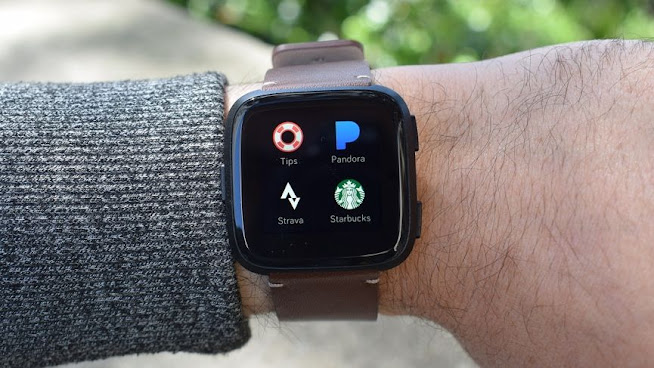




No comments:
Post a Comment