Apple Maps users can easily customize various settings such as changing volume levels, customizing several effects in navigation prompts, and changing the units of distance. They can set up everything with the help of the Maps settings page.
However, Apple provides regular updates for its devices be it iOS, iPadOS, tvOS, macOS, and watchOS in the form of closed developer previews of public betas. Betas contain various latest features, but the downside of these beta versions is that they also contain various pre-release bugs and viruses that may prevent the usual usage of these devices. In this article, we will discuss the process of changing Maps settings on iOS devices.
Changing Preferred Transportation Type on iOS Devices
Maps are a very useful tool if you are new to a particular region. It also helps the user to detect and locate several popular locations or spots such as malls, a popular bakery, and more. In case you wish to modify the mode of transportation, then follow these guidelines:
- First of all, you have to open the Settings app from the dock section of your iOS device.
- Now, hit the Maps section.
- Next, reach the preference type option and then select the one that you wish to opt for. You will be provided various options such as Walking, Driving, Transit, or Cycling.
Modifying the Navigation Voice Volume in iOS Devices
If you are listening to music or playing video on your smart device at the same time while using the Maps app, then Siri will play it on the top of the currently playing audio.
Follow these instructions to change the sound level of the navigation.
- Firstly, open the Settings app on your home screen.
- Then, tap on Maps.
- After that, press the option Guidance and Navigation.
- Now, choose the desired volume level. You will be provided four different options:
- No Voice
- Low Volume
- Normal Volume
- High Volume
Activating Pause Spoken Audio Feature in iOS Devices
In case you don’t wish the navigation prompt to automatically play over your media while traveling, then you can enable the ability of the Maps app to speak and instruct directions by muting the other audio. To do so, follow these guidelines:
- First and foremost, you have to open the Settings app directly from the Home screen.
- Then, press the Maps option there.
- After that, hit the Guidance and Navigation option.
- Next, turn on the feature “Pause Spoken Audio.”
Modifying Units of Distance for Maps in iOS Devices
In case you are living in the USA, then all the Maps app will calculate the entire units of distance in the unit of miles. You may easily change the default unit of distance at any time.
- First of all, open the Settings app directly from the Home Screen.
- Then, hit the Maps option.
- Now, tap the unit of distance option, that you wish to apply. You will be provided two different options:
- Kilometers
- Miles
Conclusion
Apple provides various customization options and utilities for the Maps app. In case you wish to change Maps setup, then you can easily do so. To do so, you have to reach the Settings page of the app and then tweak the particular feature as per your needs.
Source : Maps on iOS Devices
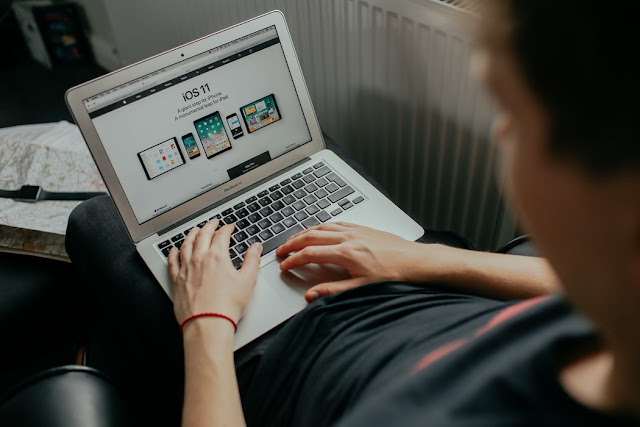




No comments:
Post a Comment