Imagine you are at a public place such as a subway station, coffee shop, or airport, and you need to send an email urgently, and unfortunately, your mobile data is not working. The email cannot wait. You have to send it now.
The only thing you can do right now is to connect your device to the public Wifi. But is it safe enough? Will it open your Hotmail? All these things you wouldn’t be of concern if you are using a VPN. Let’s explore the complete guide to using VPN on smartphones.
Why VPN?
The apps that you are using might not be of their latest version. At a public place, when you are connected to a Wifi hotspot, there can be malicious hackers looking to steal confidential information.
The slightly older or outdated version of the apps can unlock the doors for hackers to access your system because apps might have bugs. The operating system of your phone should also be up to date to prevent others from sneaking in.
The best way to prevent all of this will be to use a VPN. Whether you are doing an e-transaction or checking your passport’s status, you can do so without any anxieties about the security of the network.
Which VPN to Use?
Avoid using free VPNs. They aren’t secure and might be a way for companies to access your data. Choose a VPN with servers located in the country, state, or even city in which you live. The closer the server, the faster will be the internet.
Set up a VPN on Your Android
- Go to Google Play Store. Search the VPN of your preference.
- Verify that it is the original version by carefully observing the creator’s name.
- Install it.
- Open the VPN and enter your login credentials or sign- up by selecting the sign-up option. Click on the confirmation link.
It is advisable to choose a VPN that can refund the money if you don’t like their services. Please don’t keep the VPN turned on always because it will eat up your battery as well as the data.
Set up a VPN on Your iPhone
- Open the App Store on your home screen.
- Search your preferred VPN.
- In the iPhone, unlike Android, you will have a “Get” option.
- After clicking on the “Get” option, you may have to authenticate your administrator credential either by using face id, Touch id, or by entering the passcode.
When you open the VPN on your home screen, you will then be asked to enter your login information if you have one or sign-up if you don’t have one. Please don’t forget to check your email ID for the confirmation link to confirm your email account with your preferred VPN services.
Source : Set Up VPN on Android and iPhone
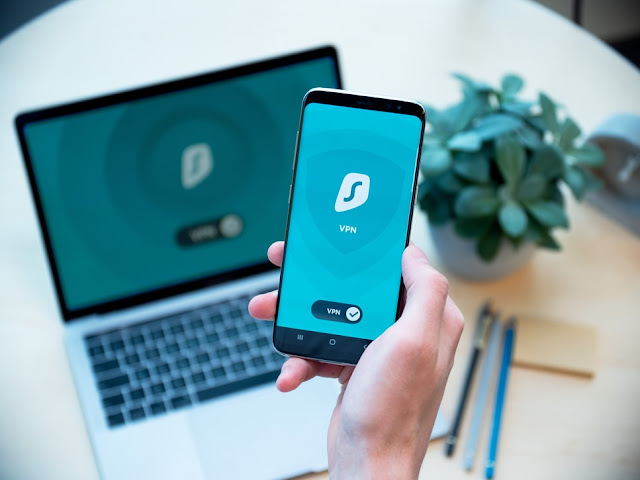




No comments:
Post a Comment