Are you still using Google Play Music? If yes, then we got some big news for you. Google is officially replacing Google Play Music with YouTube Music by December, after which you won’t be able to access your stored music, albums, and subscribed playlists on it. So, if you are someone who has not transferred his Google Play Music data to YouTube Music, then it’s time that you do it right now. Here’s how you can move your data from Google Play Music to YouTube Music.
How to Transfer Your Music From Google Play Music to YouTube Music?
Following are the steps that you can follow to transfer your music from Google Play Music to YouTube Music:
- Go to your mobile’s Google Play Store app and open it.
- Now download and install the YouTube Music app on your mobile.
- Next, open the YouTube Music app.
- Now tap /click on the user icon (located at the top-right side of your screen).
- After that, tap or click on the “Settings” option.
- Now tap on the “Transfer” option.
- Next, tap on the “Transfer from Google Play Music” option to transfer your uploads, purchases, added songs/albums, subscribed playlists, curated stations, and personal taste preferences from the Google Play Music app to YouTube Music app.
- You have successfully transferred your music from the Google Play Music app to the YouTube Music app.
Or
- Open your web browser and visit https://music.youtube.com/transfer.
- Now log in to your Google account, if not done already.
- Next, tap on the “Start Transfer” button.
- Now all your uploads, purchases, added songs/albums, subscribed playlists, curated stations, and personal taste preferences will be transferred from the Google Play Music app to the YouTube Music app.
Note: Depending upon the size of your data, it may take up to 24 hours to completely transfer your data (Music) from the Google Play Music app to the YouTube Music app. Once the transfer is finished, you will receive a confirmation notification and email by Google.
How to Transfer Your Podcast Subscriptions and Episode Progress From Google Play Music to Google Podcasts?
Following are the steps that you can follow to transfer your podcast subscriptions and episode progress from the Google Play Music app:
- Open your web browser and visit https://podcasts.google.com/transfer.
- Now log in to your account, if not done already.
- Next, tap on the “Transfer Podcasts” option to transfer your podcast subscription and episode progress from Google Play Music to Google Podcasts.
- Now you can access all your subscribed podcasts on Google Podcasts.
Note: It may take some time to transfer your podcast subscription from Google Play Music to Google Podcasts, so don’t become impatient if the process is taking some time.
What do you get with YouTube Music?
YouTube music has a vast music library that consists of more than 50 million official music tracks, albums, remixes, live performances, etc. Google has also made some other improvements in YouTube Music like now you can upload 100,000 songs on the YouTube Music website and YouTube Music app, whereas you could only upload 50,000 songs on Google Play Music earlier. Amazing, right? Besides this, it comes with many great features like offline streaming (Only for paid members), the “Explore” tab, “The Hotlist,” etc.
How Much Does It Cost?
YouTube music is a free app, and you can download it for free from the Google Play Store. However, the free version of the app contains ads, and you can’t download songs for offline streaming too. But you can remove these limitations by becoming a paid member ($9.99 per month).
Conclusion
Google is officially replacing Google Play Music with YouTube Music by December, after which you won’t be able to access your stored music, albums, and subscribed playlists on it. So, do transfer your data from Google Play Music to YouTube music right now if you don’t want to lose your data.
Source : https://themartwiki.com/blog/how-to-transfer-your-data-from-google-play-music-to-youtube-music/
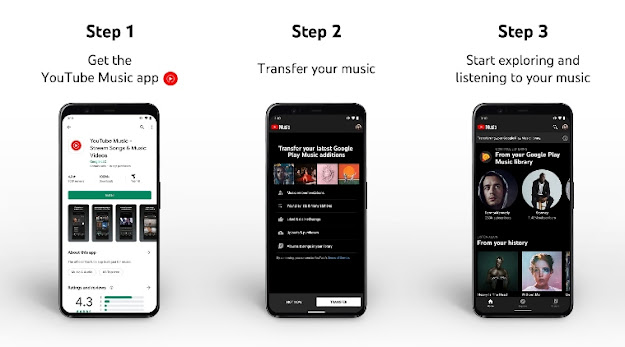




No comments:
Post a Comment